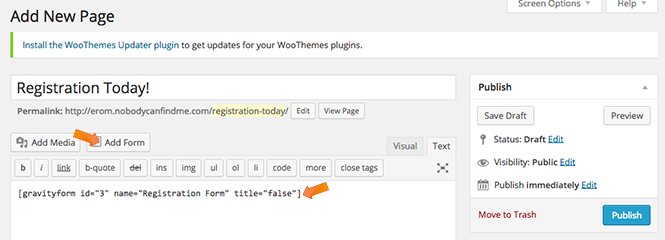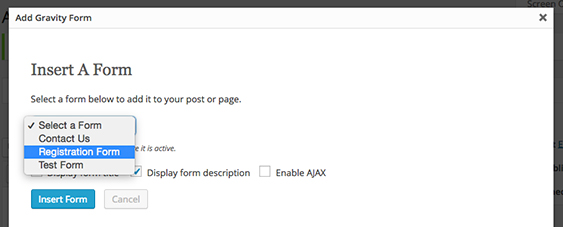To create a new form, click on Forms > New Form in the left sidebar navigation. Enter your form title and description in the pop up box. Click Create Form.
Building Your Form
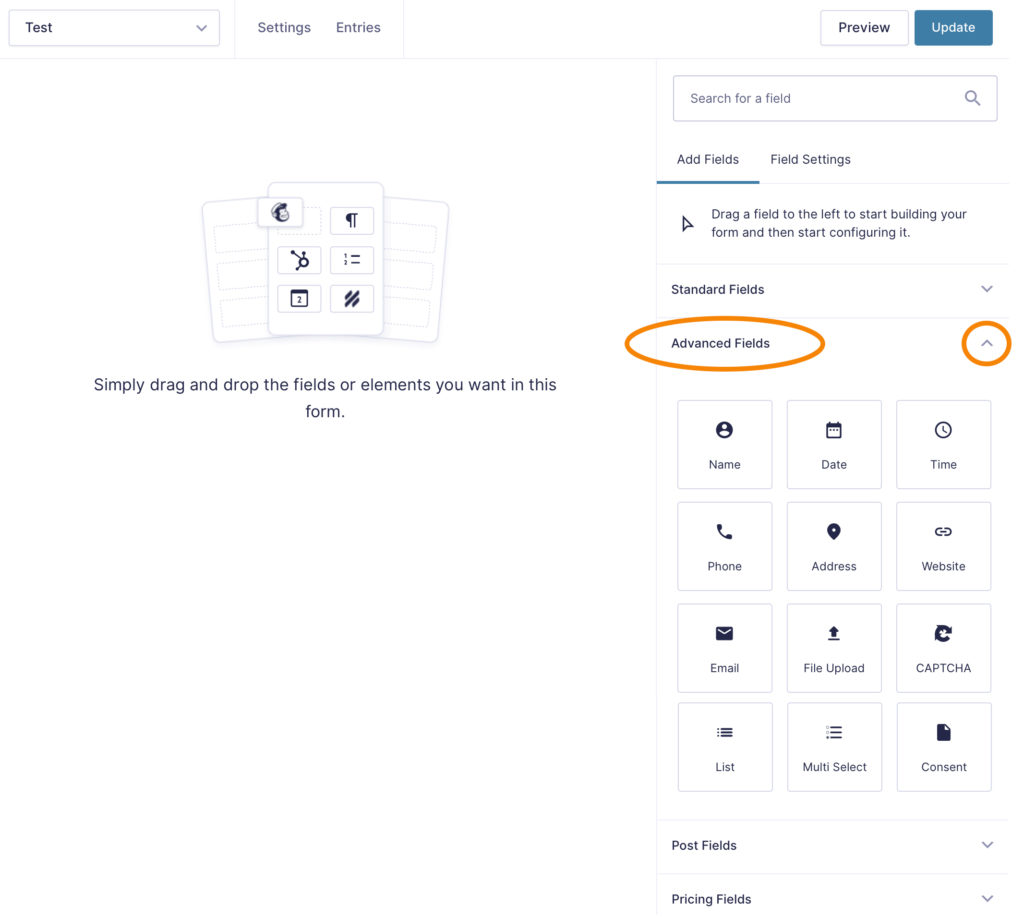 Select a field type from the floating panels on the right by clicking on a specific field. Most forms will use fields from the Advanced Fields panel. Common fields used are:
Select a field type from the floating panels on the right by clicking on a specific field. Most forms will use fields from the Advanced Fields panel. Common fields used are:
- Name
- Address
- Phone
- Date
Click the dropdown arrow to open the advanced field options or to show the field settings options.
In the field general settings tab:
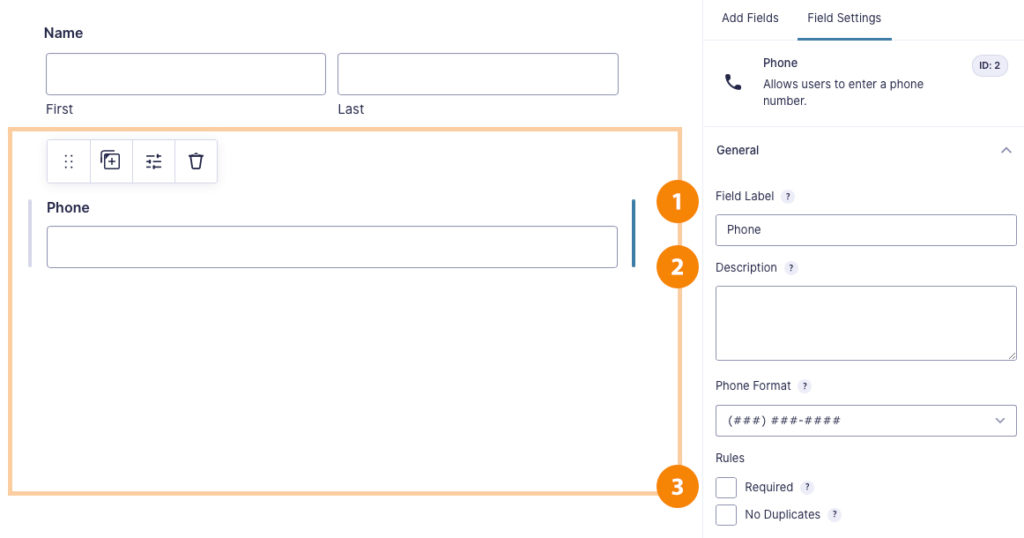 Add a name the field title.
Add a name the field title.- Add a description if you need. Descriptions will appear small below the field.
- Select the Required Box if you want to make that field one that must be completed before the form can be submitted.
Continue adding field boxes one at a time until you have all the desired fields. The submit button will auto-generate so you do not need to add a field for it. Click the Update Form button when complete.
Learn more about selecting a field.
Creating A Page
When your form has been created, you need to add it to a page. Create a new page by going to the left navigation Forms > Page > Add New.
Note: If you are using Gutenburg editor with blocks, you will have to add a new gravity forms block. Search for a form in the search bar and add it to the page. Select your form name from the list.
- Name the new page
- Click the Add Form button
- Select your form from the Insert a Form popup window. Choose to display the title or description and click the Insert Form button
- A short code will appear in the content area of your page
- Click the Publish button and view the form
Click here to learn more about editing an existing form.